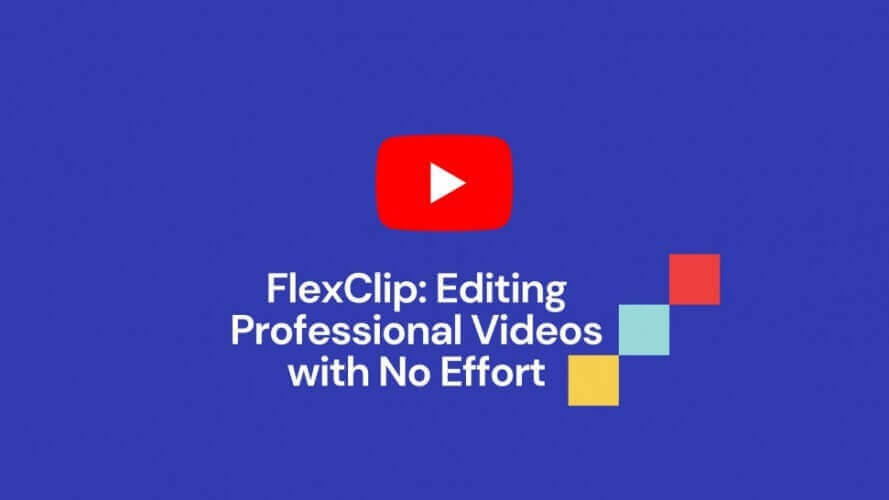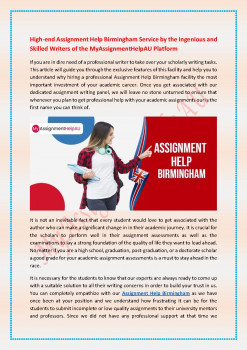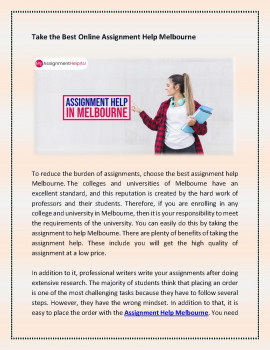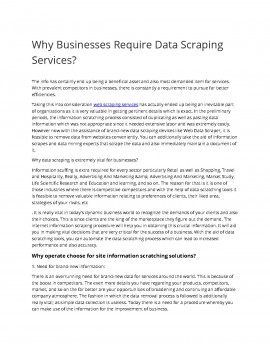How to Open/Save Offline Folder (OST) on a New Computer without Data Damage? - Pdf Slider

Use an automated OST to PST conversion tool or the Outlook Import/Export Wizard to convert an OST file to a PST file in Outlook. The wizard uses the 'File' menu to export the OST file, whereas the converter utility uses specialized conversion software to make the process easier.
The Main Distinction Between PST & OST is:
Before starting the transfer procedure, it's critical to understand the main differences between OST and PST (Personal Storage Table) files. To enable offline access and editing of mailbox contents including contacts, calendars, and emails, OST (Offline Storage Table) files are linked to Microsoft Exchange Server, IMAP server, and Microsoft 365. Conversely, Outlook PST files serve as a local database for contacts, emails, and other data and are linked to Microsoft Outlook via the POP3 server.
How Can I Find My OST File and Make a Backup of It?
- Finding the File (OST): To begin, navigate to the directory containing your OST file. C:\Users\%username%\AppData\Local\Microsoft\Outlook\ is where you can normally find this.
Note: Before making any changes, make sure you have a backup of your OST file. To ensure that there is no inadvertent data loss during the migration, this precautionary step is crucial.
- Using the Outlook Import/Export Wizard is the first method for migrating an OST file to a PST file in Microsoft Outlook.
Also, Read How to import PST to Office 365 - Step By Step Guide
Start Outlook: Open Microsoft Outlook first.
Launch the import/export wizard:
- Select "Open & Export" and then "Import/Export" from the "File" tab on the top-left.
- Choosing “Export to File”
- After choosing "Export to a file," you will see the next screen.
- For Outlook data, use the *.pst file:
- For export, choose "Outlook Data File (PST)". then select "Next."
The Outlook Data File Should Be Exported.
- Things: To extract the mailbox items in PST, choose the folders. Utilize the filters as necessary.
- Decide on the Path of Destination: Choose the path where the PST file will be saved.
- Options about the PST Document: Modify the duplicate handling and subdirectory settings to fit your requirements.
- Create a Selective Password: To further improve security, you may password-protect the PST file.
- Conclude the Wizard: Select "Finish" to put an end to the process. This will initiate the migration procedure using the import/export wizard.
Step 2: Examine the migration
- Check out the PST file. After the conversion, check the PST file where you selected.
- Select the recently produced PST while Outlook is open. To open the converted PST file in Outlook, follow the steps in Method 3.
- Check Information: Make sure the new PST file has all of your contacts, emails, and other information. Ensuring the correctness of the transfer is contingent upon this critical step.
Restrictions:
Method 1, which converts OST files to PST files using Outlook's Import/Export Wizard, has a few drawbacks. Due to the complexity of the procedure and the need for users to navigate challenging stages inside the Outlook application, user error may occur. The Wizard's limited recovery abilities make working with damaged OST files challenging and increase the possibility of data loss or failed transfer. Furthermore, the method's limited selection options and tendency toward time-consuming effort may make it impossible for users to move some data correctly, especially when working with huge mailboxes. To get beyond the limitations, users could find it valuable to look into simpler and more useful choices, like Softaken Best OST Conversion Tool.
Approach 2: Employ the Automated OST to PST Conversion Utility
There can be issues while starting the OST to PST transfer procedure with Method 1. Difficulties include user dependencies, restricted handling of complicated routines, and However, Softaken Best OST Conversion Tool's OST to PST converter sticks out as the greatest choice. It works fairly well in terms of speed, and its user-friendly interface makes migration easy. It performs admirably when it comes to restoring inaccessible OST files in sending them into a new computer. This robust application can assist in maintaining folder hierarchy when migrating. To ensure data integrity and a smooth transfer, get it from the official website.
Also, Read Convert OST to PST Through A Professional Way
How to Use the Conversion Tool from OST to PST
- Launch the Best OST Conversion Tool from Softaken. Choose Outlook OST by clicking on it. A pop-up window requesting your choice between Manually and List Profiles will appear.

- The List Profile option under the Profile List tab displays every OST file connected to an Outlook client. You can select the preferred OST file from the list and click Convert. Alternatively, you can click on the Choose Mailbox Manually option to navigate manually.
- After the conversion is complete, the application displays a preview of the items in the Outlook mailbox folder and the removed things (highlighted in red) in the left pane. By clicking on the mail items to get a preview, you can select which ones to preserve.

- Use the "Find Message" option to search emails using other search parameters, such as "To," "From," "Subject," "Date," and so on. The outcomes might be kept separately or collectively in storage.
- Click Save Converted File under the Home tab. To save the mailbox data extraction, a pop-up window presenting several file formats—including PST, MSG, EML, RTF, and HTML—will appear. Once PST has been selected, click Next.
- You can modify the Restore Deleted items and Auto Divide PST file parameters to fit your needs after clicking Browse to choose a save location. As an alternative, you can apply filters by selecting OK after clicking the Apply Advanced Filter option.

- A new dialog box with choices to include or exclude mail items based on email ID and date range appears when you click Apply Advanced Filter.
Getting the Last Thoughts
In summary, while both tools aim to facilitate OST to PST transfer, there are discernible differences in terms of effectiveness and user experience between the Softaken Best OST Conversion Tool and Outlook Import/Export Wizard. Due to its complexity, user requirements, and limits, the first method—which uses the Outlook in-built Import/Export wizard—has limitations when it comes to managing inaccessible OST files. As an improved alternative, Method 2 offers a Softaken Best OST Conversion Tool with an intuitive UI, sophisticated recovery features, and efficient functioning. Because it preserves folder hierarchy and offers selective migration options, Softaken Best OST Conversion Tool is a great substitute that ensures a hassle-free move. In general, the migration process can be sped up and data integrity greatly enhanced by using the right tool.
Also, Read Top Method- Export Recover OST files to Outlook PST Format
YOU MAY ALSO LIKE
FlexClip: Editing Professional Videos with No Effort
Video marketing has become a trend in the new internet era. And video editing could be an easy task if you try FlexClip to start your projects.
Understanding the purpose of software testing
In this blog, we will explain the depths of software testing, exploring its purpose, benefits, various types, process, challenges, and future trends. Software testing services are the future of every organization with the increase in its demand.
Why Is PDF Password Protected
Find out why is PDF password protected and not allowed to open PDF. Reasons to know why I need a password to open a PDF and how to secure a PDF
Similar Links
Java Hosting - Unlimited Features at Affordable Price
Esteemhost is a reliable java web hosting service provider. Check Esteemhost’s java hosting plans and get cheap and best java hosting service at lowest price. Esteemhost offers highest quality servers which are very much stable. Call us on toll fre
Microsoft discloses data requests from Indian government
India made 321 user data requests between January to June this year to software giant Microsoft (including Skype), which disclosed subscriber/transactional data for nearly 80% of those requests. For entire 2012 calendar year, Microsoft including Sky
India Telecom News: India's telecom billionaires brace for the next battle - The Economic Times
Some of Indias telecom billionaires are bracing for their next looming battle: 5G. By 2025, 5G networks are expected to cover one-third of the worlds population.With applications ranging from manufacturing to education and healthcare, 5G could be the catalyst for Indias digital economy that has the potential to reach $1 trillion by 2025.
Similar PDFs
High-end Assignment Help Birmingham Service by the Ingenious and Skilled Writers
If you are in dire need of a professional writer to take over your scholarly writing tasks. This article will guide you through the exclusive features of this facility and help you to understand why hiring a professional Assignment Help Birmingham facility is the most important investment of your academic career. For more info visit here: https://www.myassignmenthelpau.com/uk/assignment-help-birmingham
Take the Best Online Assignment Help Melbourne
If you are enrolling in any college and university in Melbourne, then it is your responsibility to meet the requirements of the university. You can easily do this by taking the assignment help Melbourne. There are plenty of benefits of taking the assignment help. These include you will get the high quality of assignment at a low price. For more info visit here: https://www.myassignmenthelpau.com/assignment-help-melbourne
Why Businesses Require Data Scraping Services?
Web Scraping is a technique to scrape the data from competitor's website and it is now crucial for every business to track competitor to stay ahead in competition. In this article, I will try to explain why businesses require data scraping services.