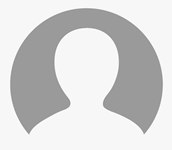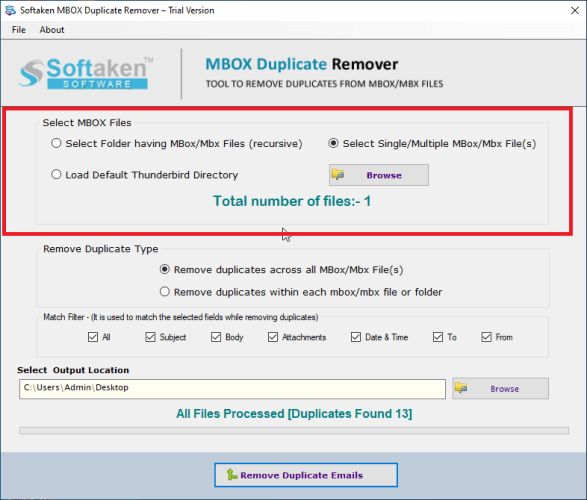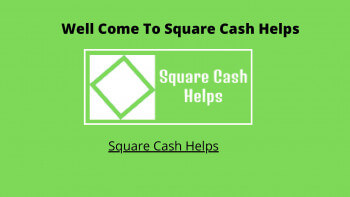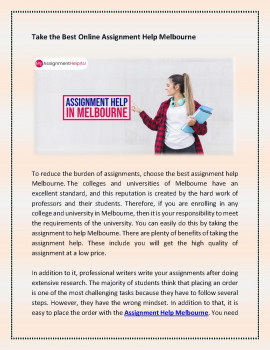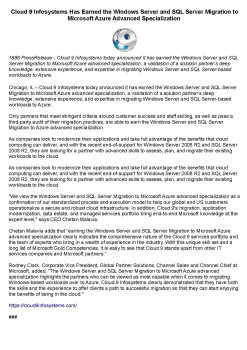Flawless Conversion from PowerPoint to PDF - Pdf Slider

Welcome to the dynamic landscape of the digital age, where the exchange of information is the lifeblood of communication. Within this vibrant realm, two powerhouses emerge: PowerPoint and PDF. These formats, renowned for their versatility and influence, are the driving force behind impactful document and presentation sharing. However, there are moments when the need arises to transmute presentations from PowerPoint to PDF documents. In the following narrative, we shall embark on an exhilarating journey to master the art of seamlessly transitioning from PowerPoint to PDF, while also delving into the profound significance of such a conversion.
A Prelude to PowerPoint and the PDF Revolution
In the ever-evolving realm of digital expression, Microsoft PowerPoint reigns supreme as the vanguard of creativity, empowering individuals to craft presentations that pulsate with life and interactivity. With its extensive arsenal of tools, one can weave text, images, animations, and much more into a mesmerizing tapestry of communication. On the flip side of this digital coin, we encounter the PDF (Portable Document Format), a creation of Adobe heralded for its unswerving dependability and unwavering uniformity in rendering documents across an eclectic array of devices and platforms. Together, these titans of the digital realm fuel our quest for a richer, more potent form of communication.
The importance of converting PowerPoint to PDF
Converting a PowerPoint presentation to PDF is essential for several reasons. First and foremost, PDF files are highly compatible, ensuring that your document appears the same on any device, whether it's a computer, tablet, or smartphone. This is crucial for ensuring that your audience sees your presentation as intended.
The Advantages of Harnessing the Power of PDF Files
PDF files come with a host of advantages, making them an excellent choice for sharing documents:
Security
PDFs can be password-protected, allowing you to control who can access your document.
Preservation of formatting
PDFs retain the layout and formatting of the original document, ensuring it looks the same to all viewers.
Compatibility
PDFs can be viewed on various operating systems and devices, reducing the risk of formatting issues.
Interactive elements
You can embed hyperlinks, bookmarks, and interactive forms within PDFs.
Print-friendly:
PDFs are optimized for printing, guaranteeing high-quality printed documents.
Mastering the Art of Converting PowerPoint to PDF
Embarking on the transformative journey from PowerPoint to PDF is an endeavor brimming with possibilities. To accomplish this alchemical feat, we have at our disposal a trio of well-trodden paths. Let us unveil three frequently employed techniques:
The Microsoft PowerPoint Method
Open your PowerPoint presentation.
Click on "File" and select "Save As."
Choose the location where you want to save the file.
In the "Save as type" dropdown, select "PDF."
Click "Save."
Using online converters
Search for an online PowerPoint to PDF converter like, I love pdf.
Upload your PowerPoint file.
Click "Convert" or a similar option.
Download the converted PDF.
Using third-party software
Install a PDF converter software.
Open the software and select the option to convert from PowerPoint.
Follow the on-screen instructions to complete the conversion.
Best practices for flawless conversion
To ensure a seamless conversion from PowerPoint to PDF, consider the following best practices:
Maintaining formatting and layout
Before converting, review your PowerPoint presentation and make sure all elements, including fonts, images, and alignment, are as you want them. This will help preserve the formatting during the conversion process.
Adding security to PDF files
If your content is sensitive, consider adding password protection or encryption to your PDF file. This will restrict unauthorized access and ensure the security of your document.
Common issues and troubleshooting
Converting from PowerPoint to PDF may sometimes result in unexpected issues, such as font problems or missing images. To address these issues, refer to online forums, and user guides, or reach out to the software's support team for assistance.
Conclusion
In conclusion, converting your PowerPoint presentations to PDF is a valuable practice, ensuring that your documents are easily accessible, secure, and consistent across different platforms. By following best practices, troubleshooting any issues, and exploring alternatives, you can achieve a flawless conversion that enhances your communication and document sharing.
Also, Read Expert Tips and Tricks: Converting EML Files to PST
YOU MAY ALSO LIKE
The Importance of Effective Server Management
It's no big surprise, each business today, regardless of whether enormous or little, necessitates mechanical devices and applications to prosper and maintain.
Top Ways to Remove Duplicate Emails in Thunderbird
Softaken Remove Duplicate Emails in Thunderbird Software, a professional and efficient option. This tool simplifies the process and ensures a thorough clean-up. Use this application to have a good experience.
5 hack attacks that shocked the world
Those who have investigated the attack, allegedly say that the hack attack can be traced back to Russia.
Similar Links
The World`s Best reseller hosting You Can Actually Afford
Reseller hosting services an ideal resolution if you`d prefer to begin your own web hosting reseller company or if you`ve got multiple internet sites that you simply would really like to manage in one single web hosting reseller account. call us on t
7 Sure-Esteemhost web hosting Secrets That Work
When you are able to take your information into your own hands and run your own knowledge, photos, Video, and apps, it is time to search out an honest web host which will place it all on the online for you, offer you cpanel, advanced features, and un
Java Hosting - Unlimited Features at Affordable Price
Esteemhost is a reliable java web hosting service provider. Check Esteemhost’s java hosting plans and get cheap and best java hosting service at lowest price. Esteemhost offers highest quality servers which are very much stable. Call us on toll fre
Similar PDFs
How to Resolve Cash App Problems & Issues
Cash App is a professional way to send and receive money to and from contacts but sadly it is not free from some issues and troubles. As a part of troubleshooting steps, to fix Cash App problems, first make sure your device is having enough internet signals. Also, ensure that you are using an updated & latest Cash App application. If you can't send and receive money on Cash App, make sure your account is not temporarily blocked. For complete overview, click here how to fix Cash App payment failure? To know more information visit here: https://www.squarecashelps.com/blog
Take the Best Online Assignment Help Melbourne
If you are enrolling in any college and university in Melbourne, then it is your responsibility to meet the requirements of the university. You can easily do this by taking the assignment help Melbourne. There are plenty of benefits of taking the assignment help. These include you will get the high quality of assignment at a low price. For more info visit here: https://www.myassignmenthelpau.com/assignment-help-melbourne
Cloud 9 Infosystems Has Earned the Windows Server and SQL Server Migration to Microsoft Azure Advanced Specialization
1888 Press Release - Cloud 9 Infosystems today announced it has earned the Windows Server and SQL Server Migration to Microsoft Azure advanced specialization, a validation of a solution partner’s deep knowledge, extensive experience, and expertise in migrating Windows Server and SQL Server-based workloads to Azure.